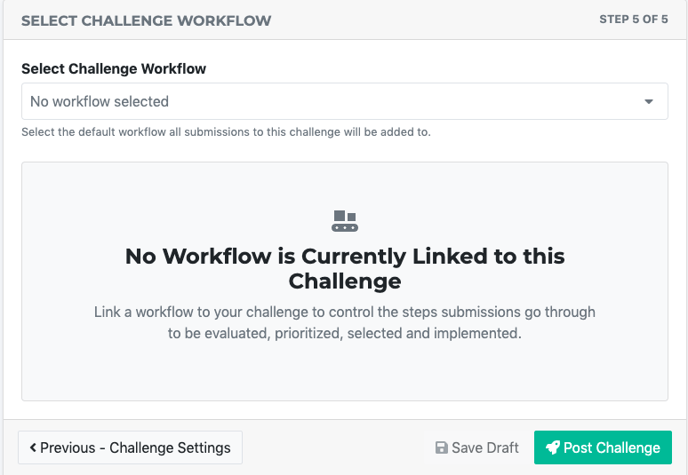Use challenges to collect targeted opportunities, insights, or opinions from a few members of your team to your entire community. Here's a quick guide on how to post a challenge on your Ideawake platform
Resources You Might Be Interested In
Create Challenge
*Note: Only administrators and moderators have access to create challenges
Click on the Create + button on the top menu bar and select ‘New Challenge’ from dropdown menu.
Select Post Type
Collecting a specific post type such as ideas versus companies will allow for customized submission forms and settings around the different post types.
Select Challenge Audience
You will land on the post challenge page
Select users/groups who can participate in the challenge as well as which users should be given the role of administrator and moderator
Selecting groups allows for you to choose designated people who you want to participate in the challenge
Control Access to Challenge
Only the 'participants' who are targeted for your challenge will be able to see this challenge from the 'challenges list' page.
By default, all community members will have access to participate in your challenge. You can limit participation by searching and limiting access to specific users and groups under the 'Participants' section.
Once selected, click on ‘Next- Challenge Brief’ button
Add Challenge Details & Description
Upload banner, title, description, add supporting files
Select Preferred Challenge Configurations
Add additional challenge brief by enabling toggle and add desired media such as video from leadership team explaining the why behind the challenge
Designate challenge start and end date
Create challenge tags to see what your community is talking about at a higher level
Click on the ‘Next-Select Settings’ button
Select Challenge Settings
We have several different configuration options (what we suggest for best practice are preselected by default).
These fields will also show up right under the idea description and can be in the form of short form text, long form text, single select, multi-select (tags), files, images, whatever you’d like.Create new field by clicking on green "Create New Field" button
Edit and delete fields using the edit and trash icon buttons
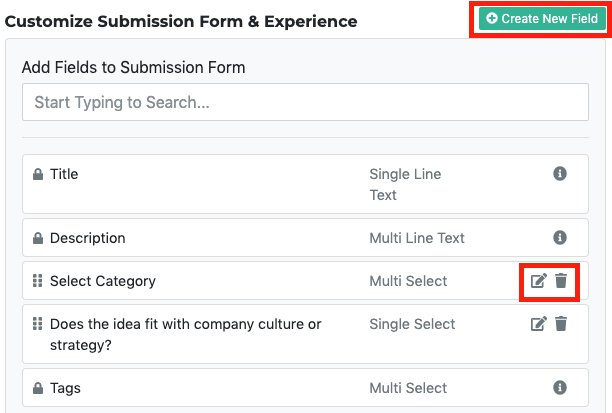
we have several different configuration options (what we suggest for best practice are preselected by default)
*Note: Platform can perform duplicate detection for ideas with 70% text match to reduce idea duplication
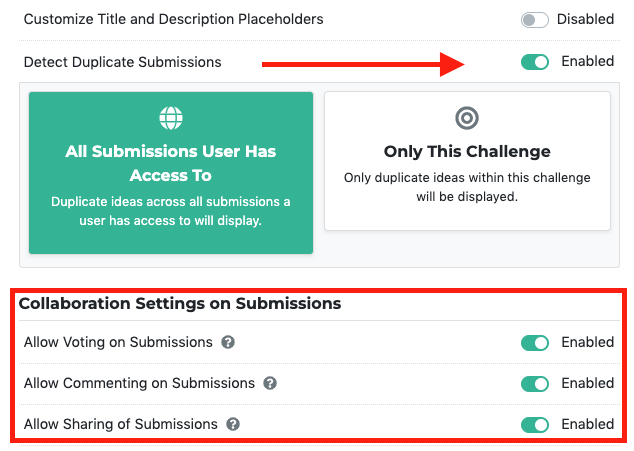
By default, users will have the option to post their ideas and comments anonymously.
If we’re more worried about bias, we can make all ideas, comments, and votes anonymous by default, that way you don’t have friends voting for friends ideas. 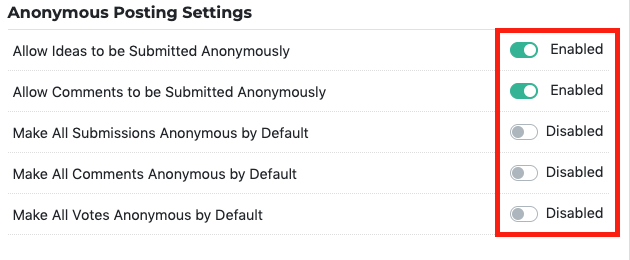
Select who can see submissions on this challenge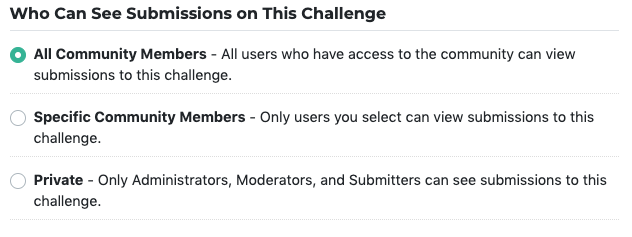
Add Prizes (You can skip this section during challenge set-up. Learn more about prize management here)
Click 'Save Changes' button select your workflow.
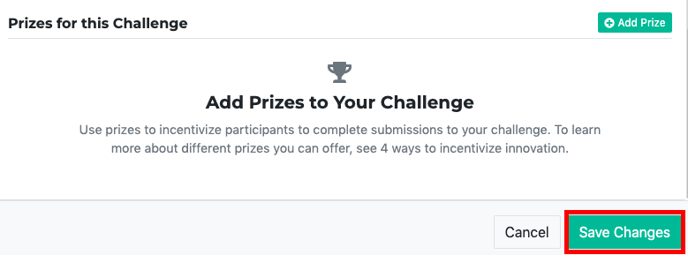
Select Workflow & Post your Challenge
By default, you will not have any workflows to select from the dropdown menu (*this is coming soon). To post your challenge, click on 'Post Challenge' button. Want to learn more about workflows? See Workflow Management. You can learn how to create a workflow here.