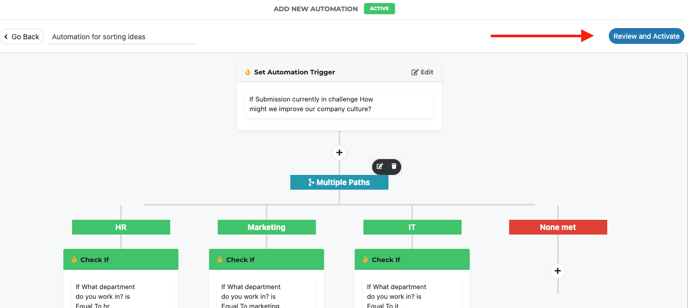*Note: You must be an administrator or moderator to perform this action
Click on the gear icon in the top right hand corner of your screen
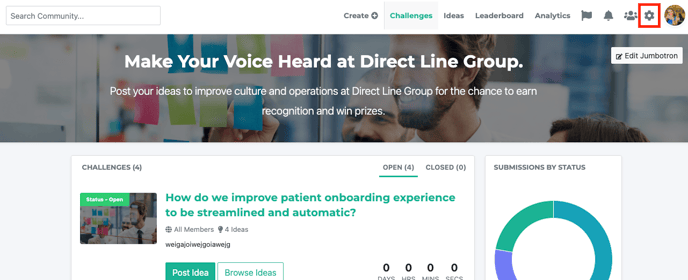
Navigate down to 'automation' from the drop down menu
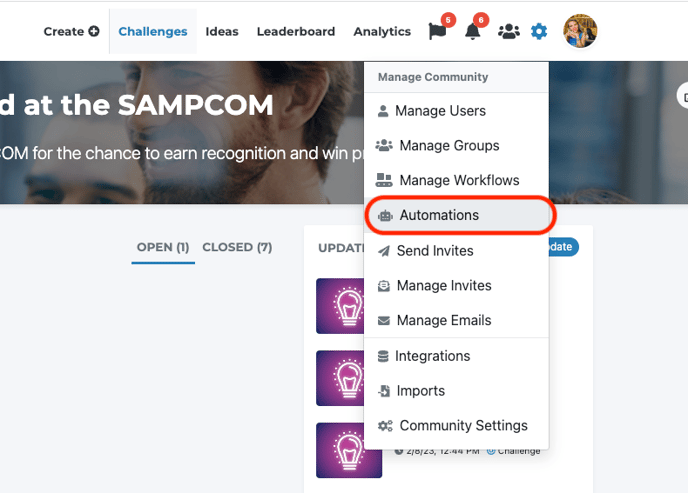
This will open up your automation suite. To create a new automation, click on the 'create automation' button
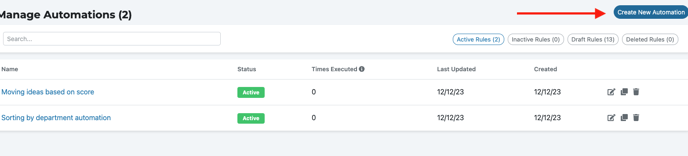
Name your automation
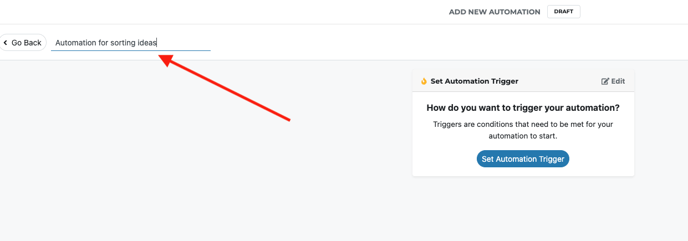
Click on 'set automation trigger' button
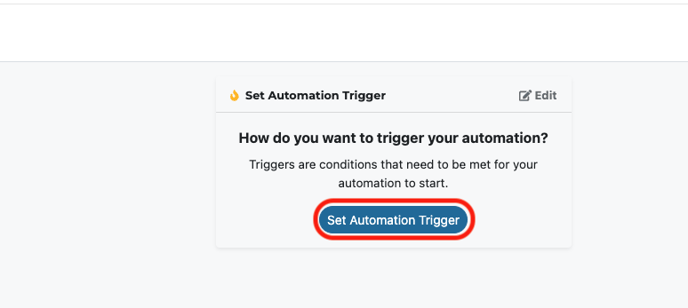
A pop out menu on the right hand side will appear. Click on the current challenge option

Click save changes once you have the challenge selected. You will then click the plus icon to create the multiple pathways
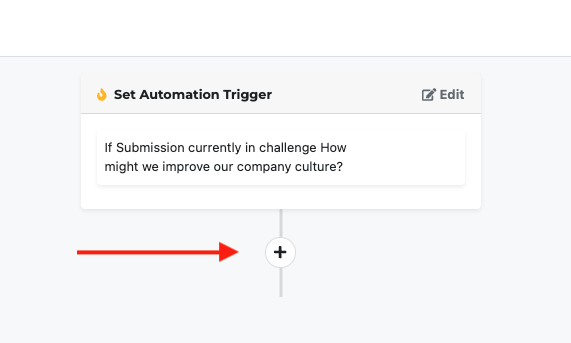
The pop-out menu on the right hand side will appear. Click on create multiple pathways
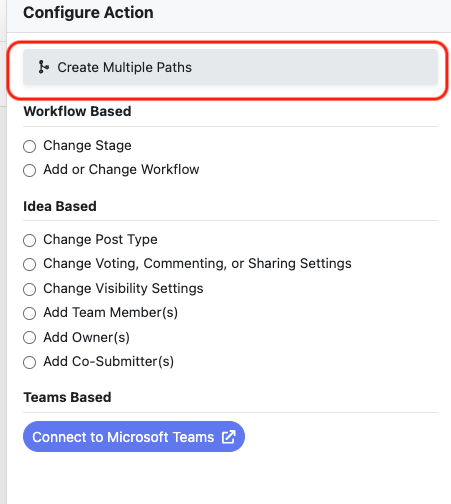
Name your first pathway and select the 'Total Score or Stage Score ' option from the list of options.
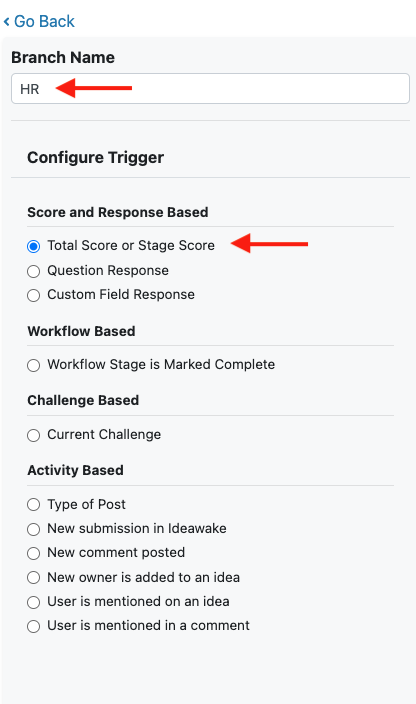 You will then need to complete the first pathway criteria with your specific requirements. Click on 'save changes' to create your first pathway.
You will then need to complete the first pathway criteria with your specific requirements. Click on 'save changes' to create your first pathway.
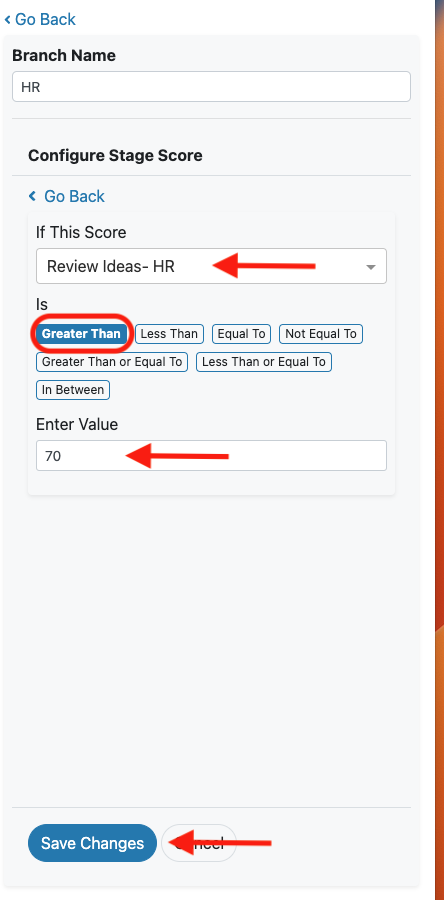 Click on 'add another pathway' to add your other paths following the steps above and click save changes when complete
Click on 'add another pathway' to add your other paths following the steps above and click save changes when complete
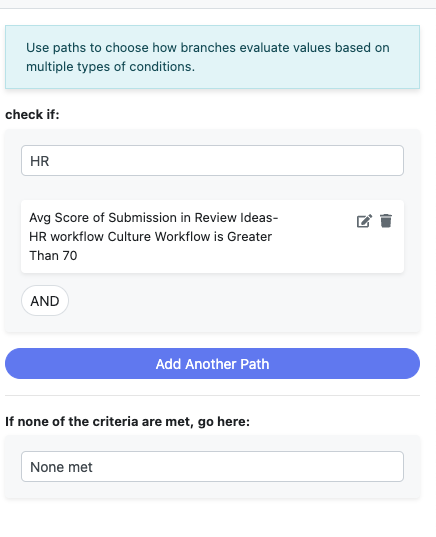 Your new paths will then display on the automation builder page. Click on the + signs to add an action for each pathway. For example, we want all these ideas that meet 70 or above to go into the implementation stage of our workflow.
Your new paths will then display on the automation builder page. Click on the + signs to add an action for each pathway. For example, we want all these ideas that meet 70 or above to go into the implementation stage of our workflow.
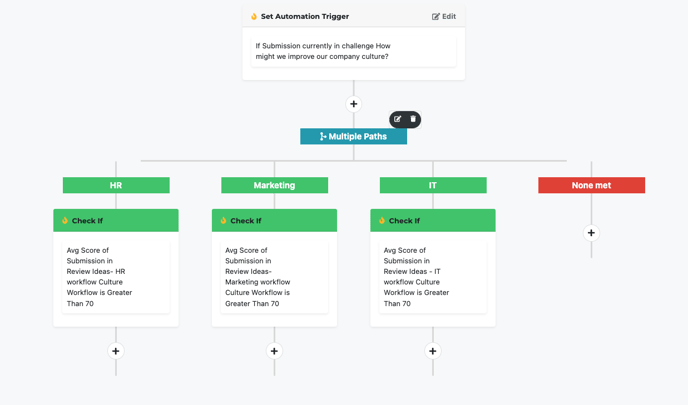
Select change stage on the pop out menu for each path and select the stage you want the ideas to flow into
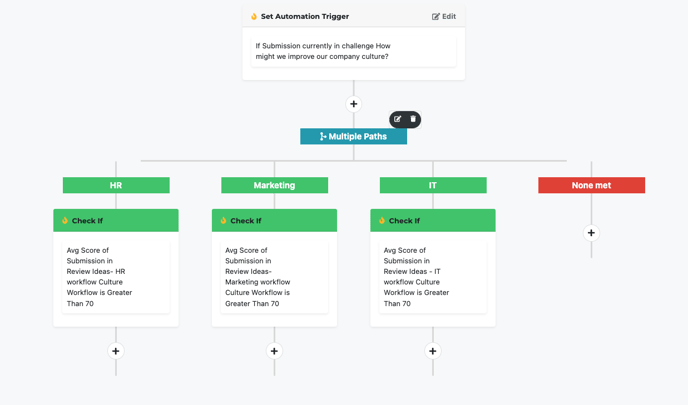
Once you're set with your automation, click on 'review and activate'