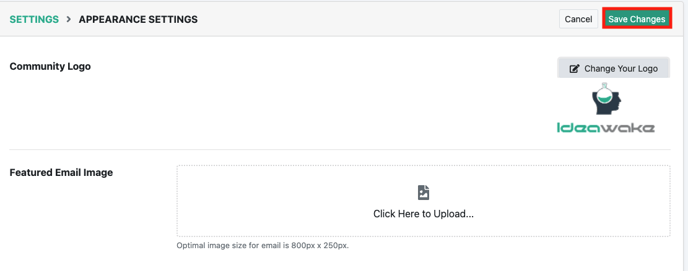- Ideawake Knowledgebase
- Customization and Configuration
- Community Settings
Edit Community Logo
Here’s a quick start guide on how to edit your community logo
Edit Community Logo
*Note: You must be an administrator or moderator to edit the community logo
Click on the gear icon in the top right hand corner of your screen
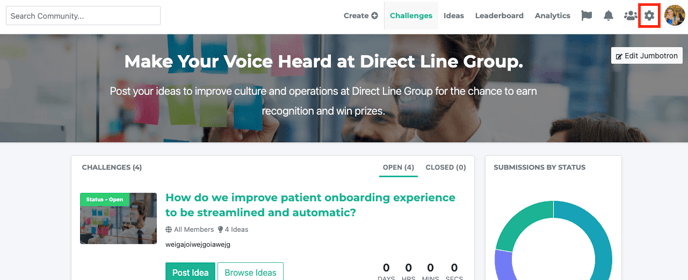
Select ‘community settings’ from the drop down menu

Click on 'appearance settings' button
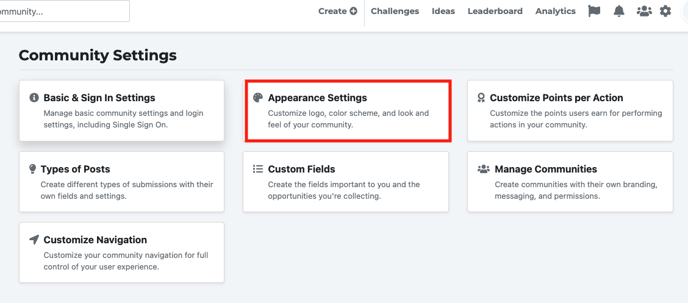
Click on 'edit settings' button in the top right hand corner

Click on the 'change your logo' button
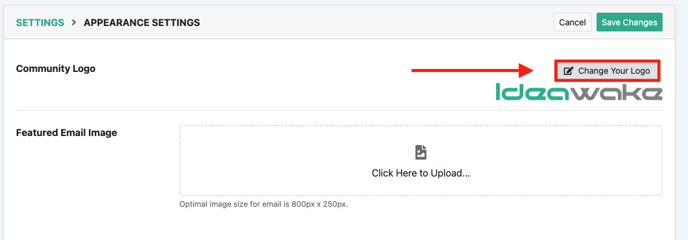
Select your new logo image on upload modal
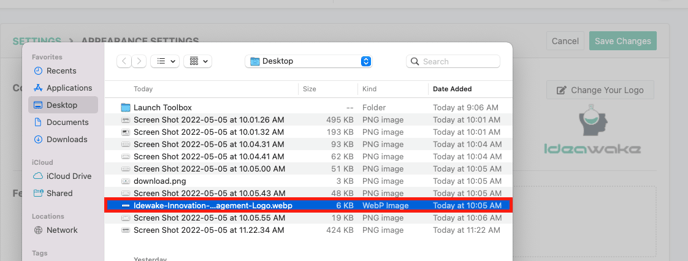
Click 'save changes' after image loads