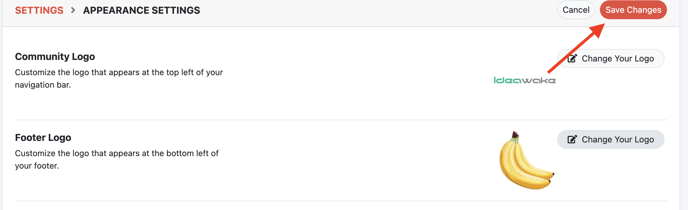- Ideawake Knowledgebase
- Customization and Configuration
- Community Settings
Edit Community Footer logo
Here’s a quick start guide on how to edit your community footer logo
Roles Who Can Perform This Action
You must be a community administrator or moderator to update the color scheme
Click on the gear icon in the top right hand corner of your screen
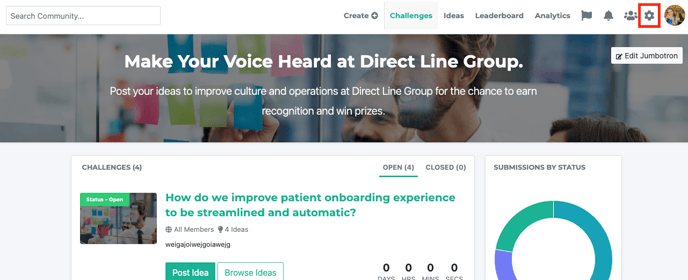
Select ‘community settings’ from the drop down menu
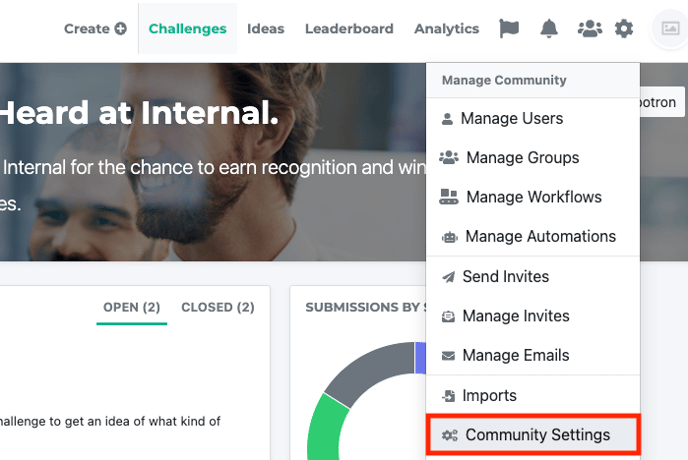
Click on 'appearance settings' button
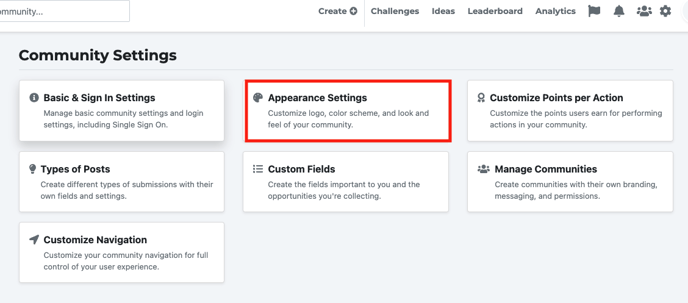
Click on the 'edit settings' button in the top right hand corner

Next, click on the 'change your logo' button. Upload your desired image.
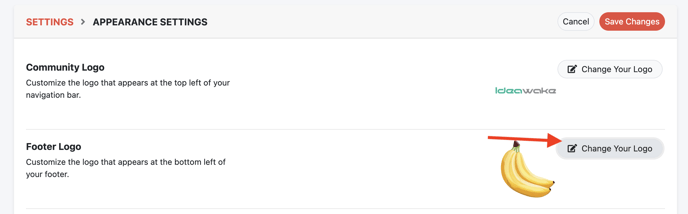
Click 'save changes' at the top to publish your updates