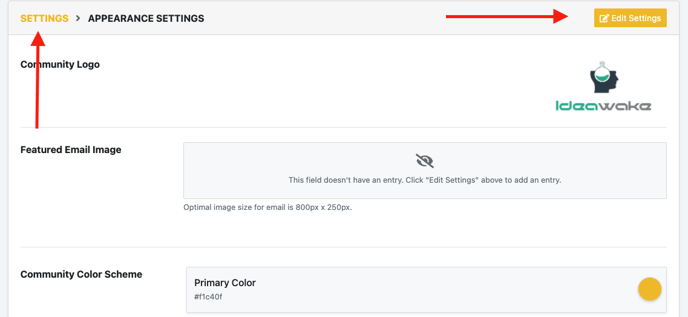- Ideawake Knowledgebase
- Customization and Configuration
- Community Settings
Edit Community Color Scheme
Here’s a quick start guide on how to edit your community logo
Roles Who Can Perform This Action
You must be a community administrator or moderator to update the color scheme
Click on the gear icon in the top right hand corner of your screen
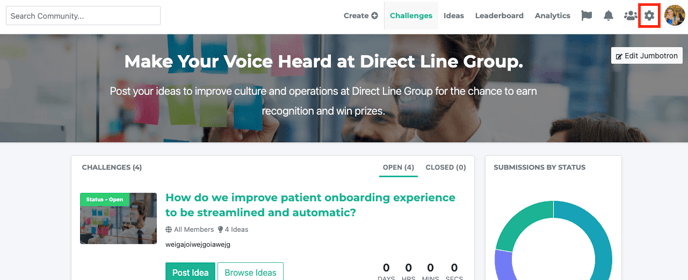
Select ‘community settings’ from the drop down menu

Click on 'appearance settings' button
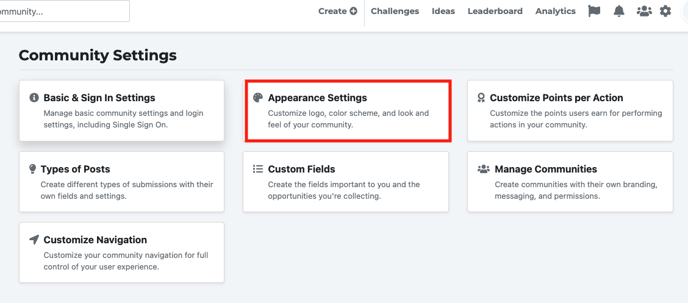
Click on “Edit Settings” button

Scroll down to ‘community color scheme’
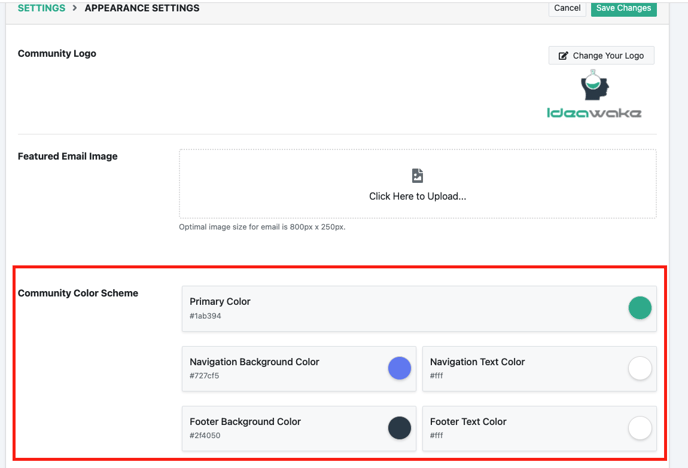
Select your desired color for your platform
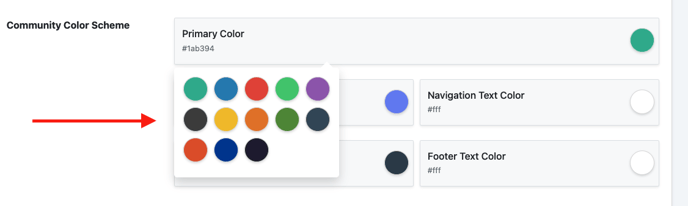
Click on "save changes' button
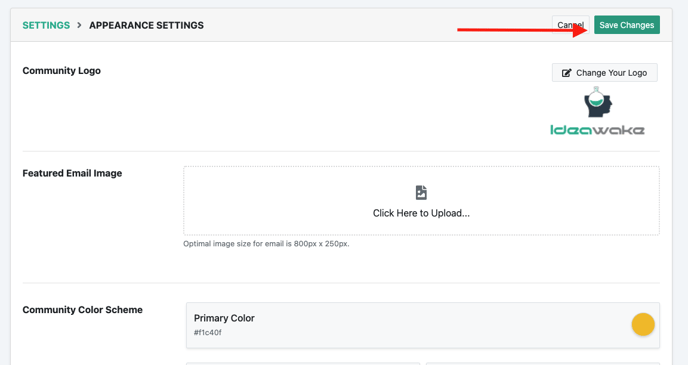
See desired color change come to life!