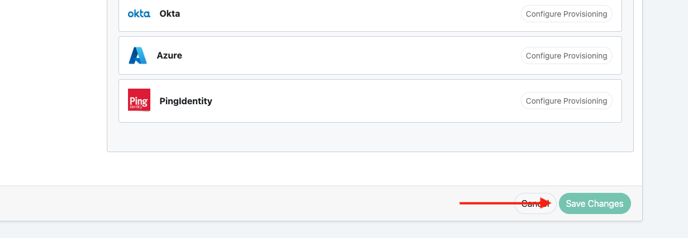- Ideawake Knowledgebase
- Customization and Configuration
- Single Sign On
Customize text SSO Login Buttons
Click on the gear icon in the right hand corner
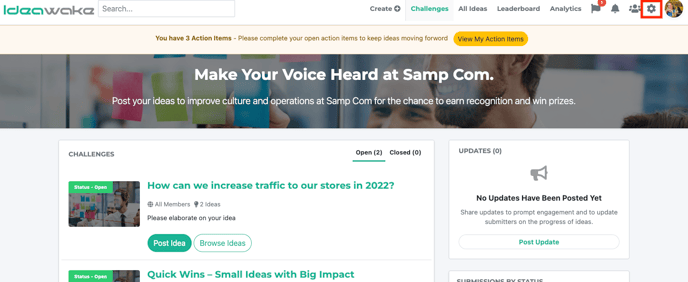
Navigate to and click on community settings

Click on 'Basic & Sign in Settings'
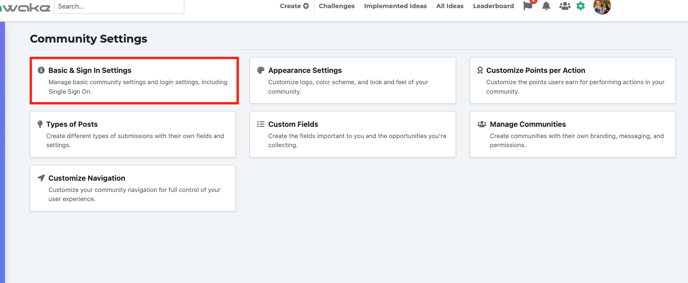
Ensure the SSO is enabled and input the desired text/copy you would like reflected on the buttons for SSO login
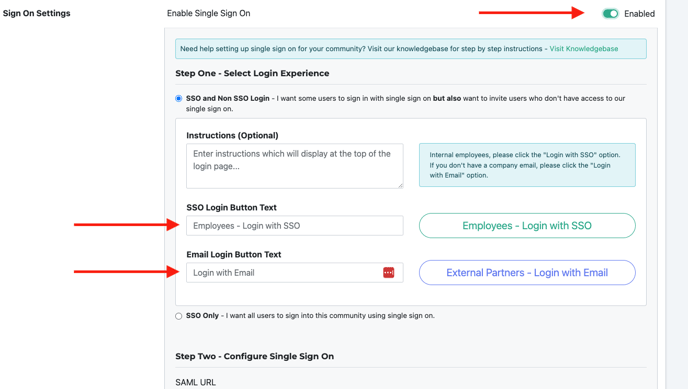
Scroll to bottom of screen and click save changes