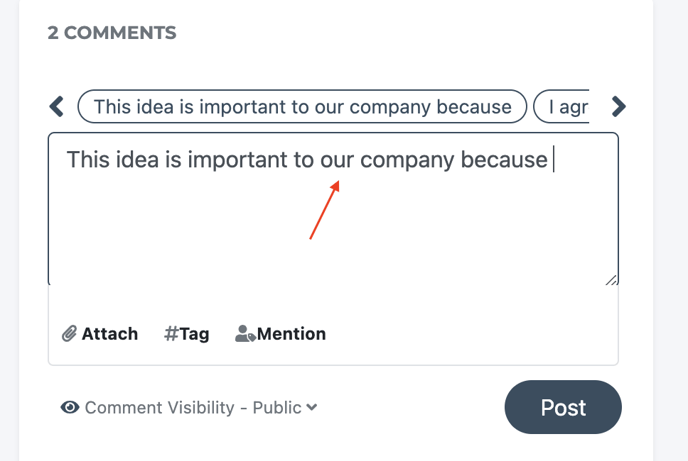- Ideawake Knowledgebase
- Workflow and Stage Management
- Adding thought starters
Add thought starters to a stage in a workflow
Add thought starters to a stage in a workflow
*Note: You must be an administrator or moderator to perform this action
Click on the gear icon in the top right hand corner of your screen
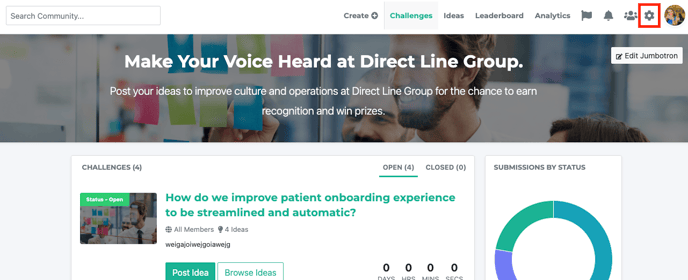
Select 'manage workflows' from the dropdown menu
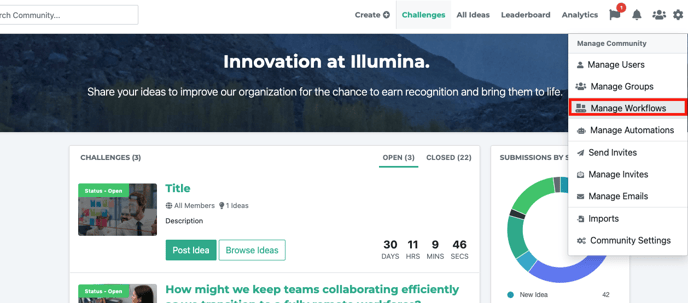 Select the workflow you would like to add thought starters to.
Select the workflow you would like to add thought starters to.
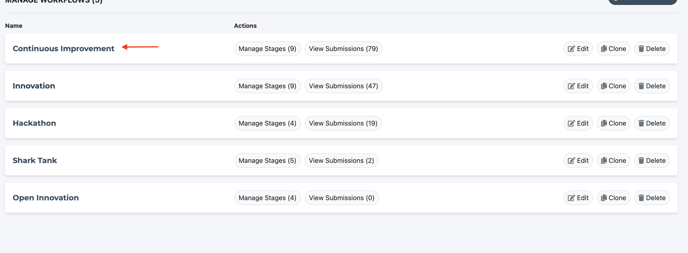
Select the stage you would like to add thought starters to
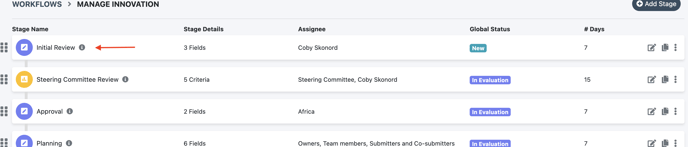
Scroll down to the 'comment settings' section and enable thought starters by clicking on the appropriate toggle. Add in your thought starter statements.
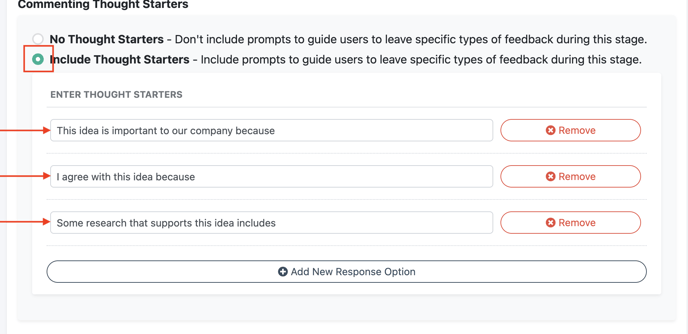
Scroll down when complete and click save changes
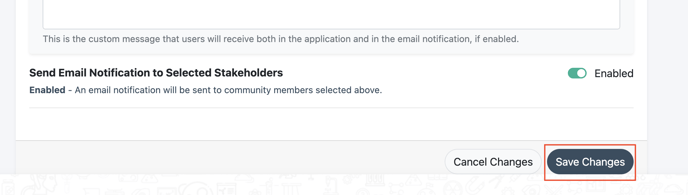
Open up your challenge and go to an idea that is in the stage of the workflow you just created thought starters for. You will then see the thought starters located in the comment section of the idea pop-up.
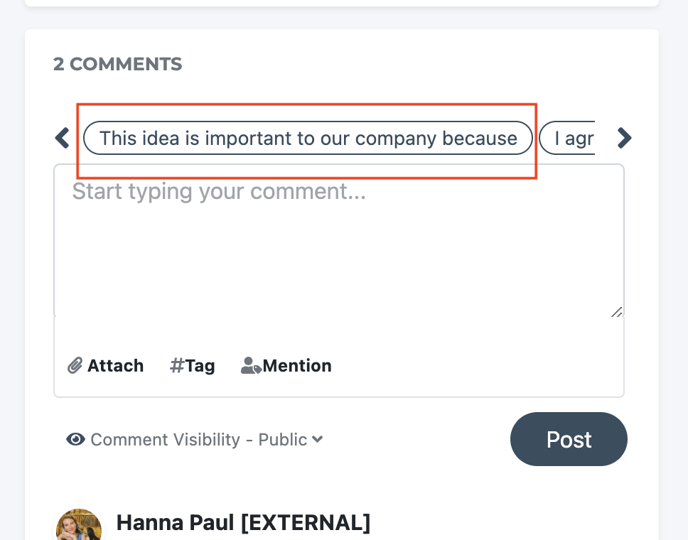
Click on the thought starter to begin your comment. Click post when you are ready to submit your response.