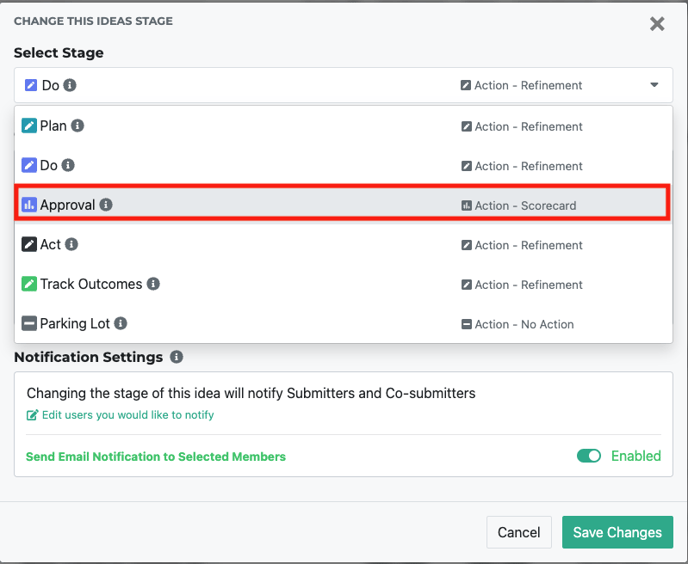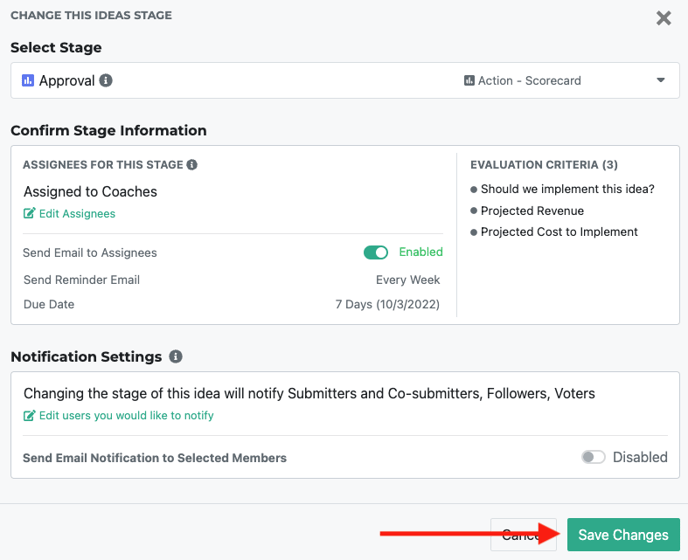- Ideawake Knowledgebase
- Idea Management
Change the Stage of Multiple Ideas
Here's how you bulk update the stage of multiple ideas in Ideawake.
Change Stages
In order to change the stages of multiple ideas, click on the ideas tab on the homepage navigation menu.
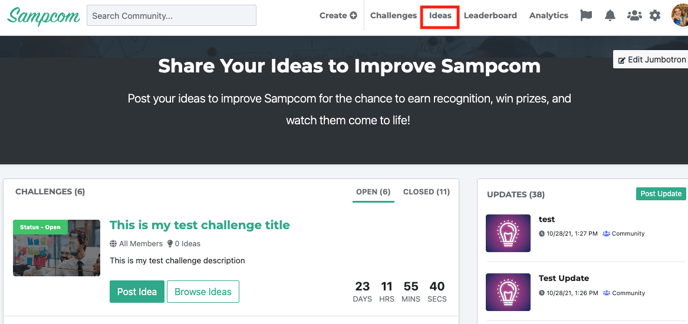
Be sure you are on the table list view, select your desired filters, and select which ideas you would like to change the status of by checking the box on the ideas you'd like to update.
Once all your ideas are selected, click on the "Change stage" button on the table menu bar
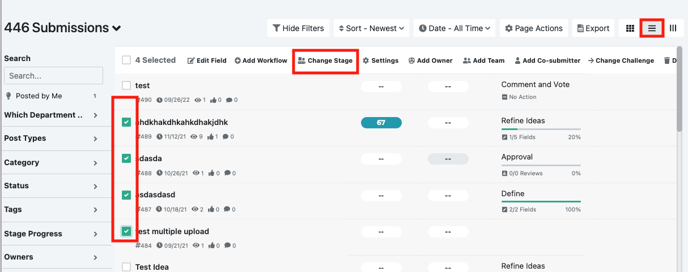
A pop-up will appear where you can click on the drop down menu and select the updated stage.
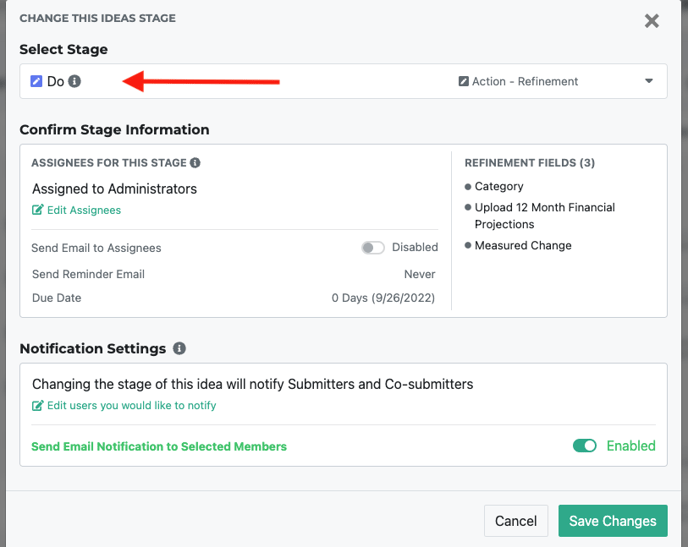
Update the change stage settings to your preference and click on the save changes button to update the stages