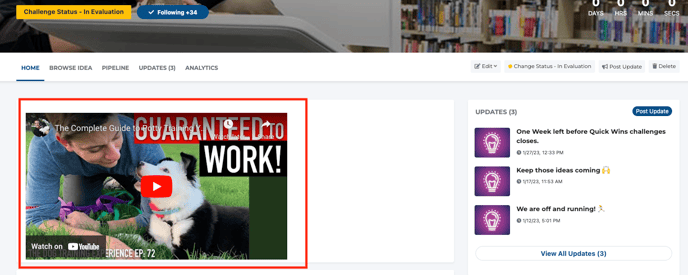- Ideawake Knowledgebase
- Challenge Management
- Challenge Management
Adding Additional Files to a Challenge Brief
*Note: You must be an administrator or moderator to perform this action
In order to add an image, video file or link to the additional challenge brief, you will need to click on the challenge you would like to add the files to from the community home page
Click on the 'edit' button on the right hand side of the challenge menu bar
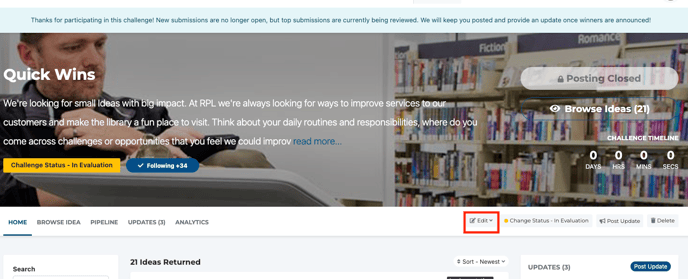
Navigate down to 'edit details'
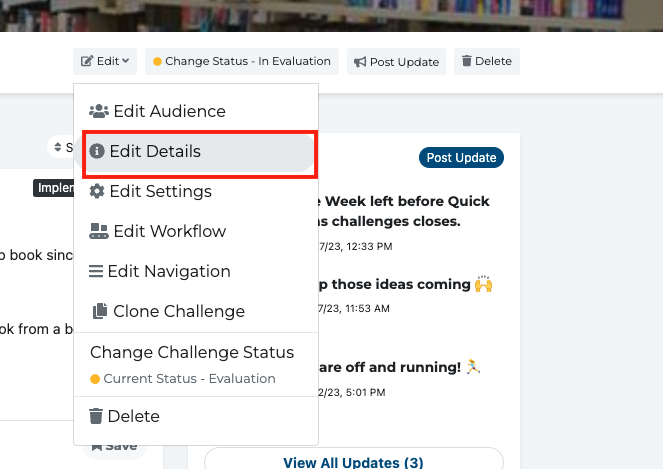
Enable the additional challenge brief
![]()
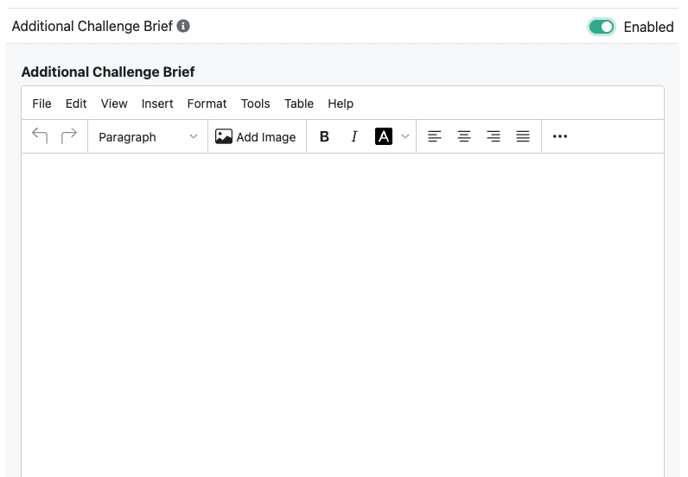
Click on 'insert' on the menu bar and select the file type you would like to upload (link, video, etc).
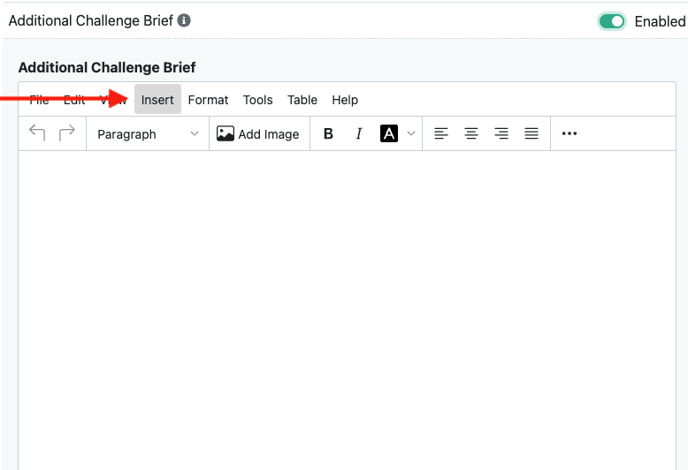
For videos, navigate down to 'media' on the drop down menu.
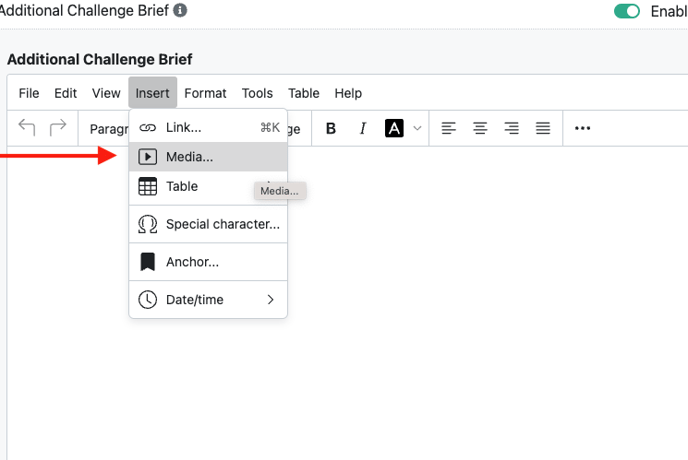
A pop-up will appear. Be sure to click on the 'embedded' link and enter in the videos embed code
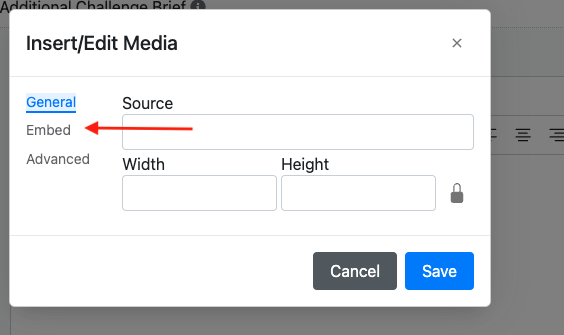
Enter your embed code and click on the 'save' button
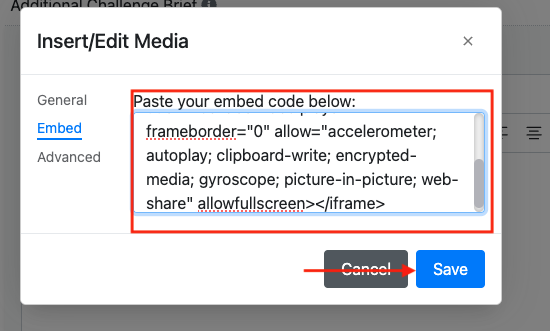
You will see your video in the additional challenge brief section. Make sure all your details are correct and then click 'save changes' again on the pop up screen
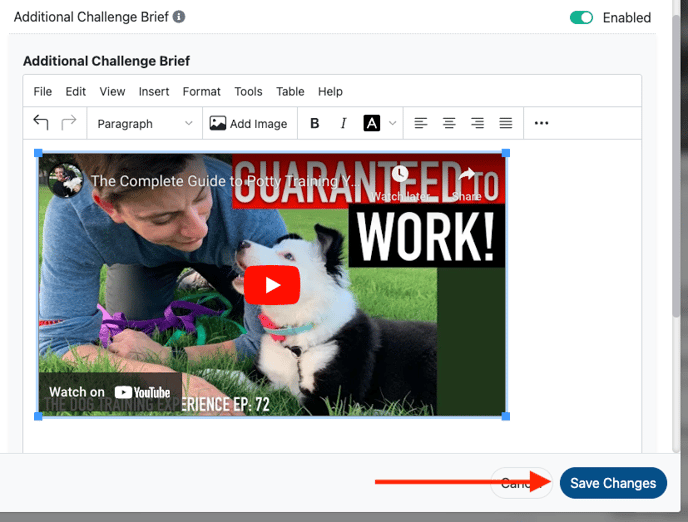
Your video will now appear on the challenge homepage