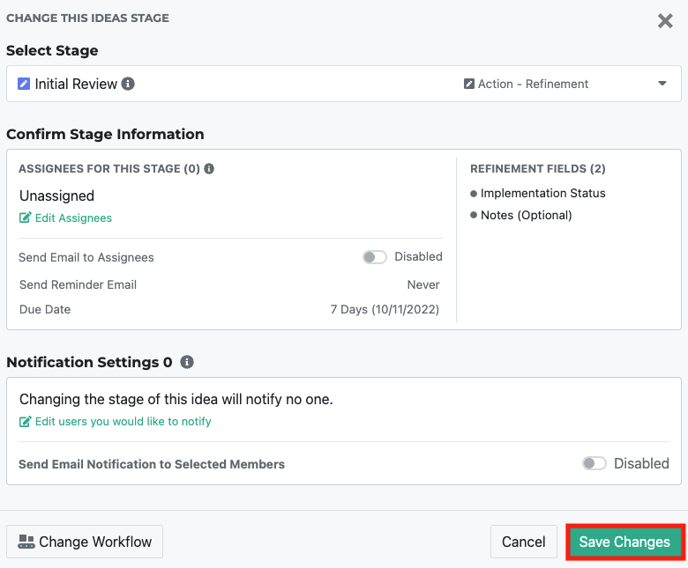- Ideawake Knowledgebase
- Idea Management
- Progress Ideas
Add Idea to a Workflow
How to guide on how to add an idea to a new or existing workflow
Add idea to workflow
In order to add an idea to a new or existing workflow, click on the idea title you would like to update the workflow it is assigned to. A pop-up with appear. Click on the actions button in the top right hand corner
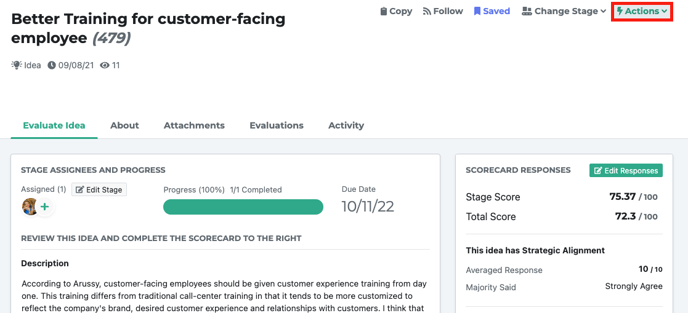
A drop down menu will appear. Click on 'change workflow' from the list.
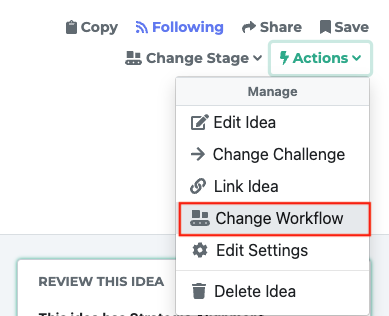
A pop-up will appear where you can select a workflow from a drop down list. Click on the current selected workflow to change the workflow.
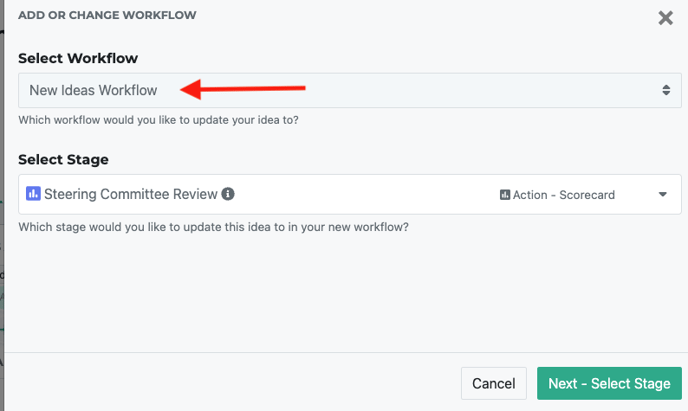
A drop down list will appear. Select the desired workflow from your list and click the green 'Next - Select Stage' button
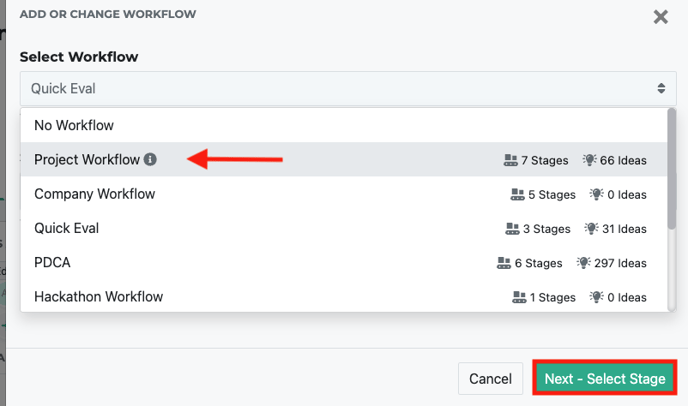
You will then enter the next step where you can update the stage of an idea. From the drop down menu. Once selected you can make additional updates to the workflow and stage change by assigning reviewers or sending updates out to assignees and/or idea submitters. Click the 'save changes' button when you're ready to make your updates.